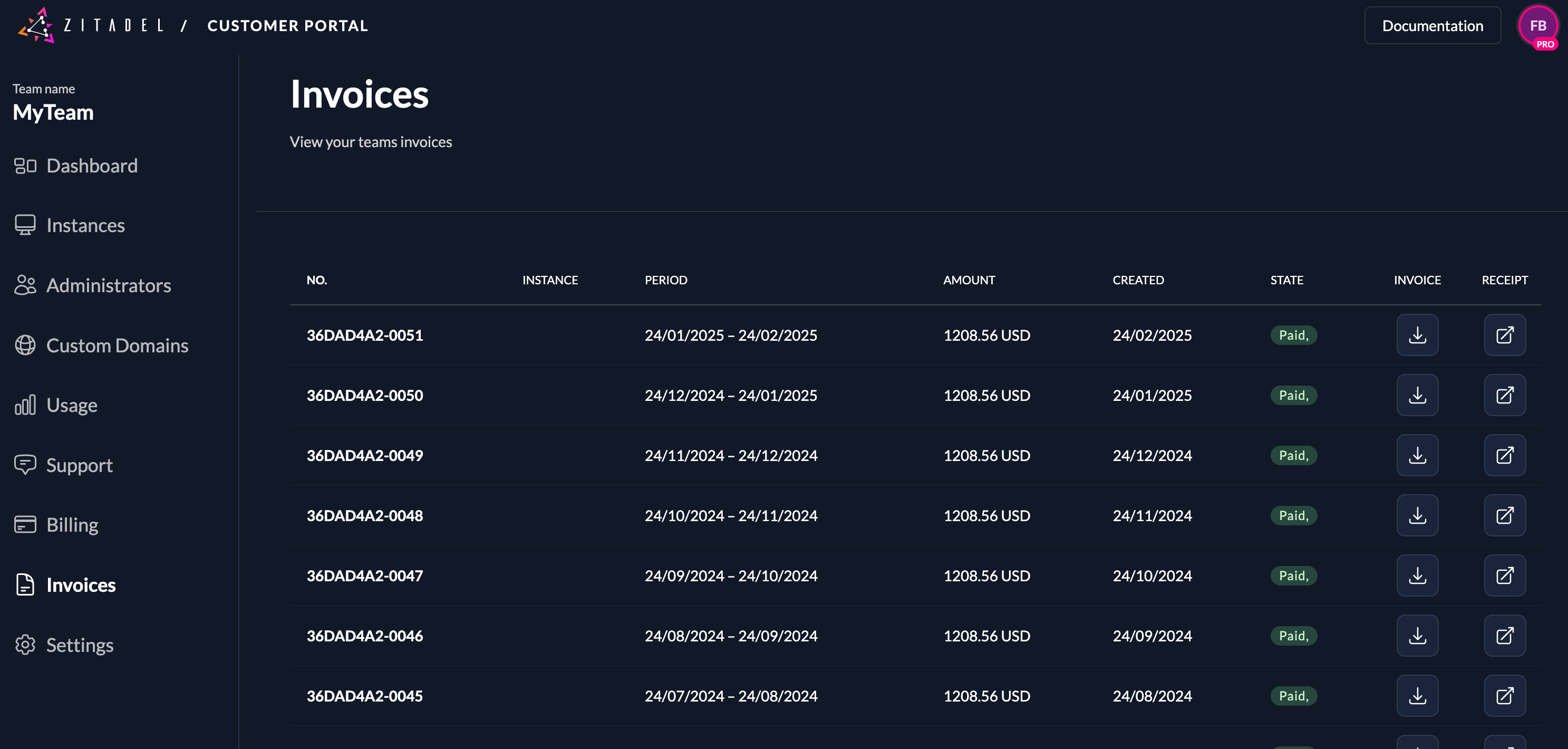Billing
Billing
In the billing page shows your configured payment methods and the invoice
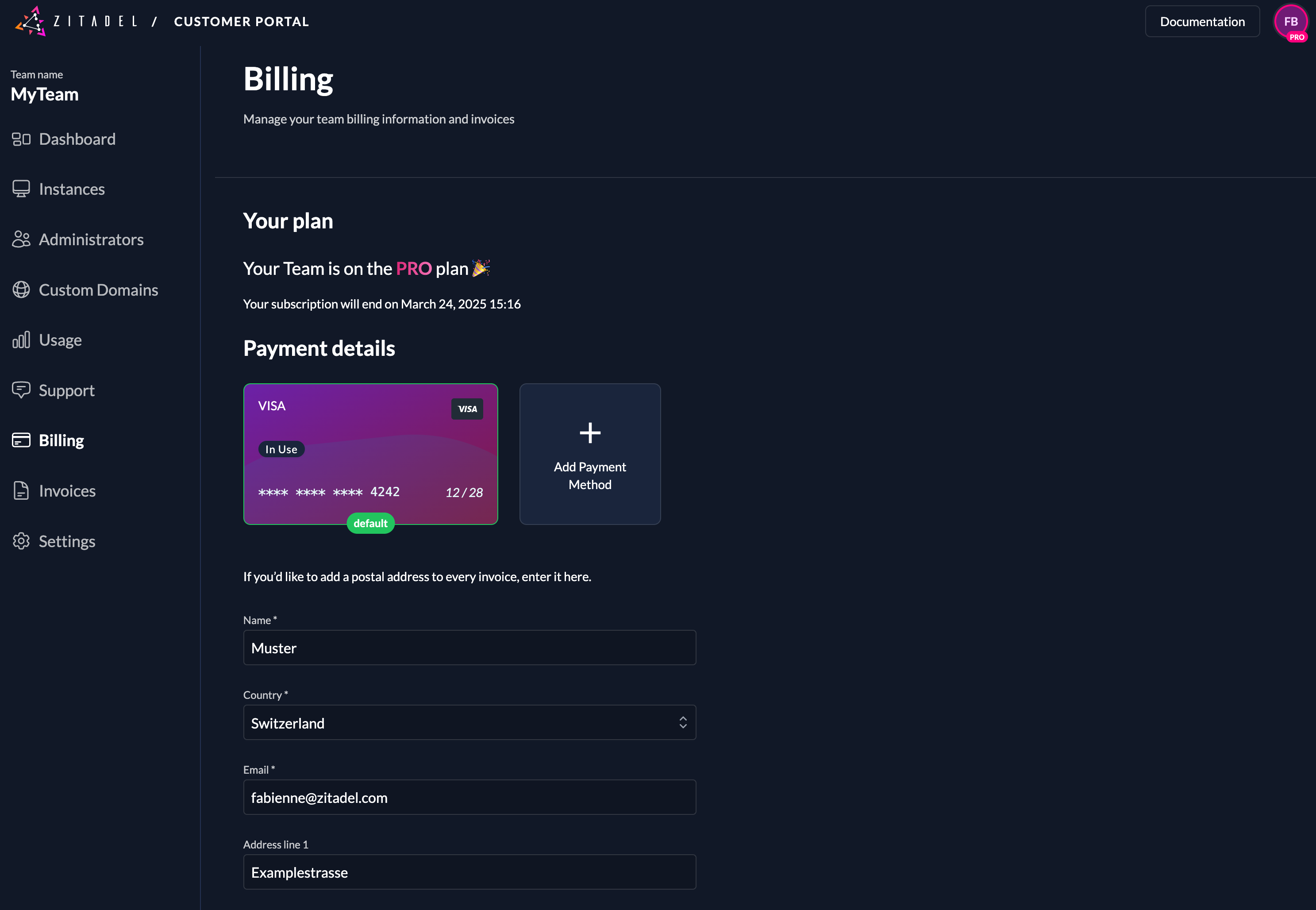
Payment Method
If you click on the "+" Button a popup will be shown with the needed fields to add a new payment method. At the moment we provide only "Credit Card" payment
Once a payment method is configured, it can be selected directly in the instance creation process.
Customer
To be able to create correct billings we will need some customer information from you. This includes the following fields:
- Name
- Country
- Email address
- Address line 1
- Address line 2
- Postal Code
- City
Tax ID
If available, enter your tax ID type and VAT number. The tax ID will be shown on the invoice.
When you enter the tax ID we will automatically calculate taxability. Depending on your billing address we will mark the invoice as reverse charge.
Update Billing Information
You will only need to add billing information if your want to get the pro tier. There are two options on how to add your billing info.
- Go to the billing menu and add a new payment method.
- Add the billing information directly during the upgrade process.
Invoices
We show all you invoices, and you are able to download them directly in the Customer Portal.