ZITADEL with Go
This integration guide shows you how to integrate ZITADEL into your Go API. It demonstrates how to secure your API using OAuth 2 Token Introspection.
ℹ️ These examples and guides are based on our official Go SDK.
The SDK is a convenient wrapper around our low-level OIDC library. For most use cases, using the helpers provided in our Go SDK is the recommended approach for implementing authentication.
At the end of the guide you should have an API with a protected endpoint.
This documentation references our HTTP example. There's also one for GRPC. Check them out on GitHub.
Prerequisites
This will handle the OAuth 2.0 introspection request including authentication using JWT with Private Key using our Go SDK. All that is required, is to create your API, create a private key and a personal access token for a service user.
Set up application and obtain keys
Before we begin developing our API, we need to perform a few configuration steps in the ZITADEL Console. You'll need to provide some information about your app. We recommend creating a new app to start from scratch.
Starting from the homepage of your console, click on Create Application
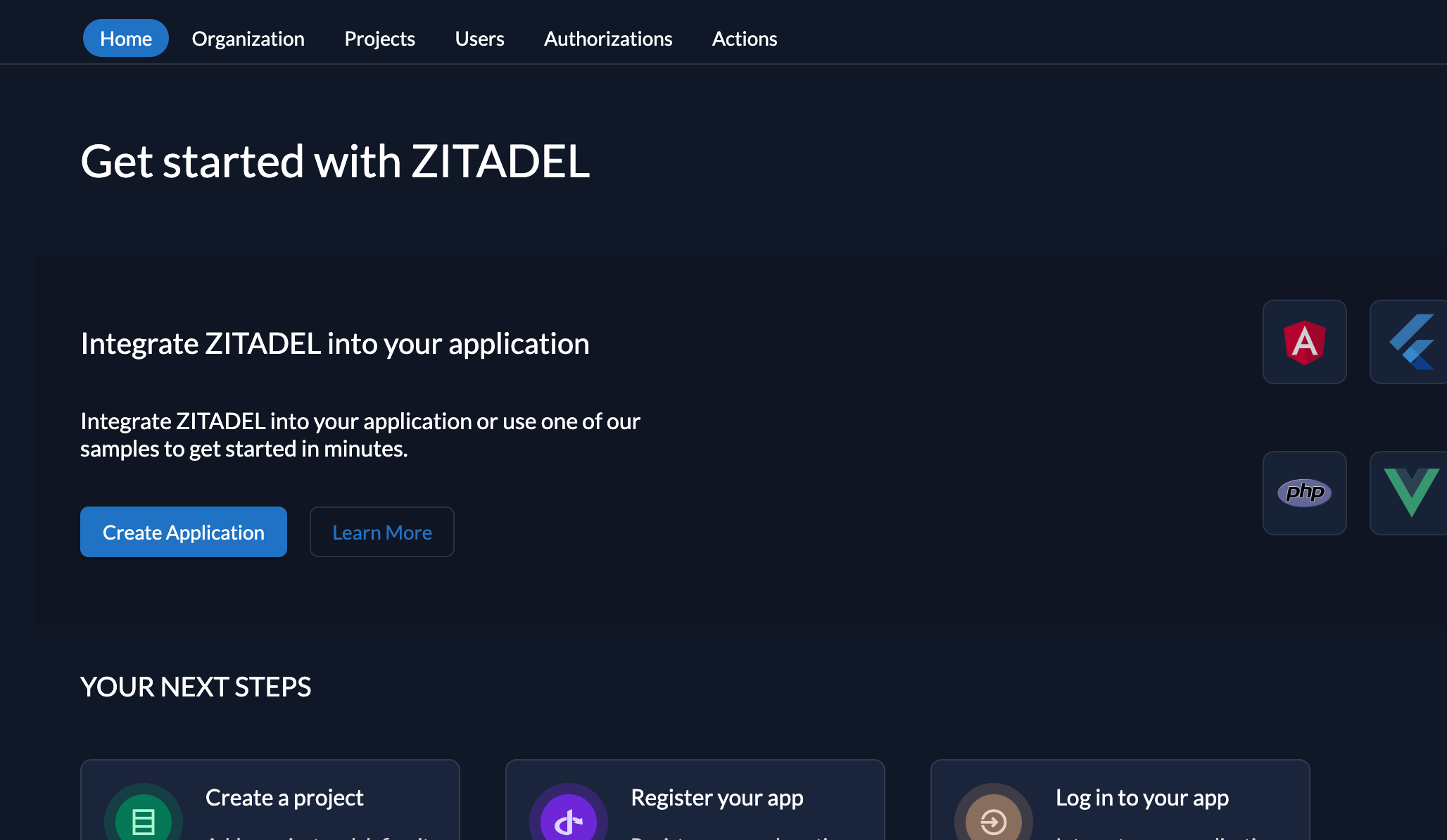
Select a project from the dropdown and select Other as framework, then continue.
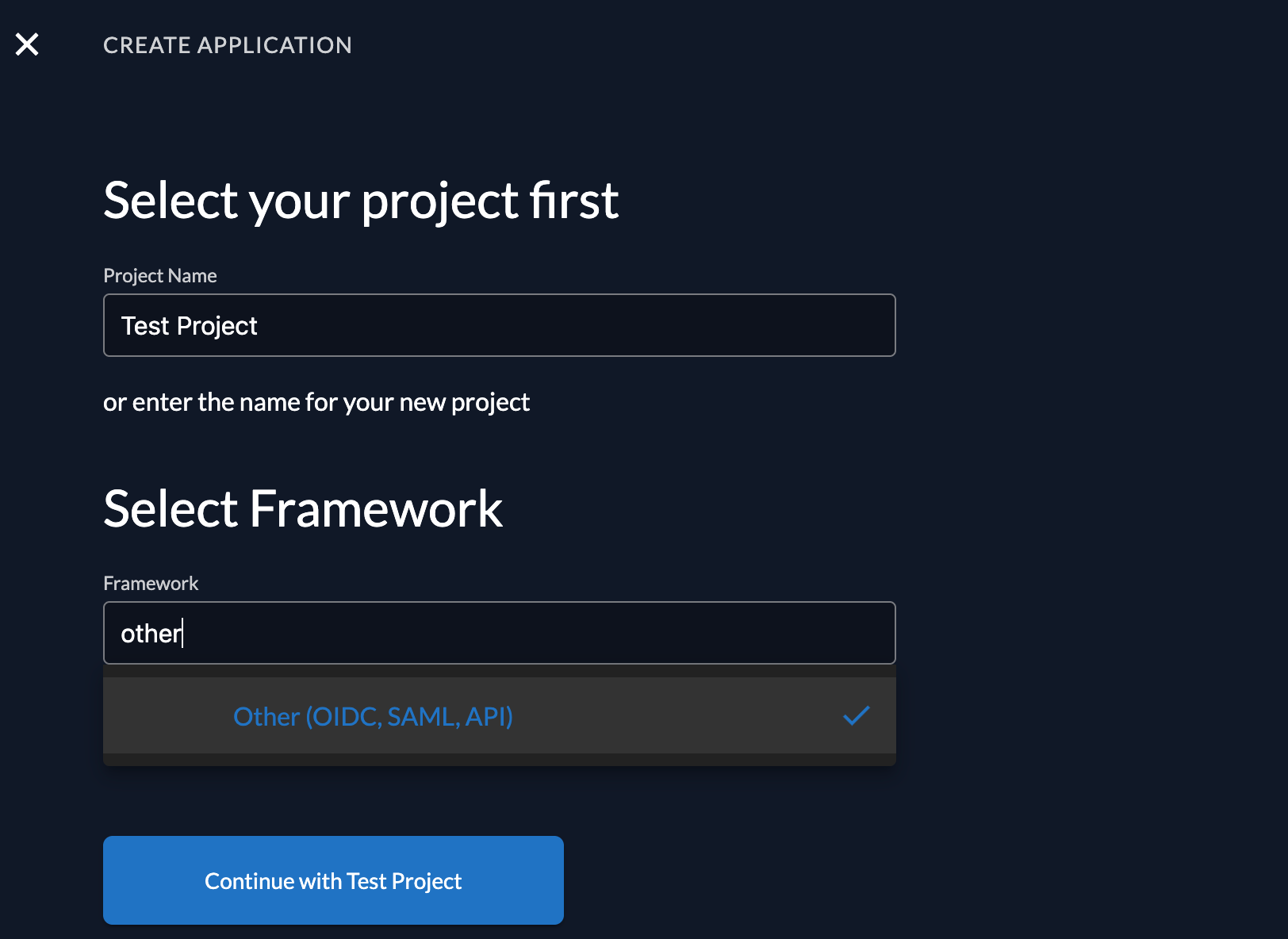
Add your app name and select API as application type, then continue.
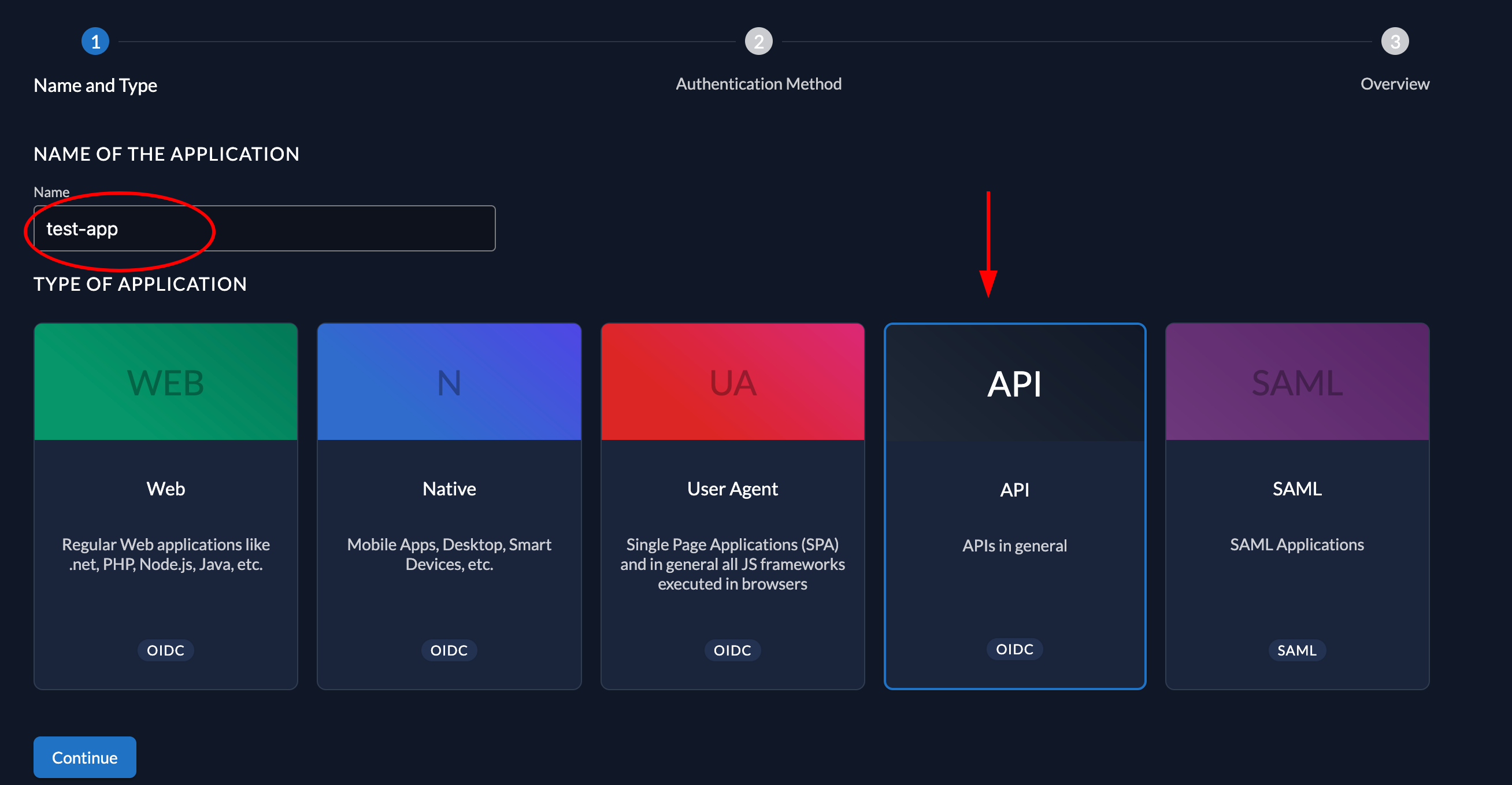
We recommend that you use JWT Profile for authenticating at the Introspection Endpoint. So select JWT as authentication method
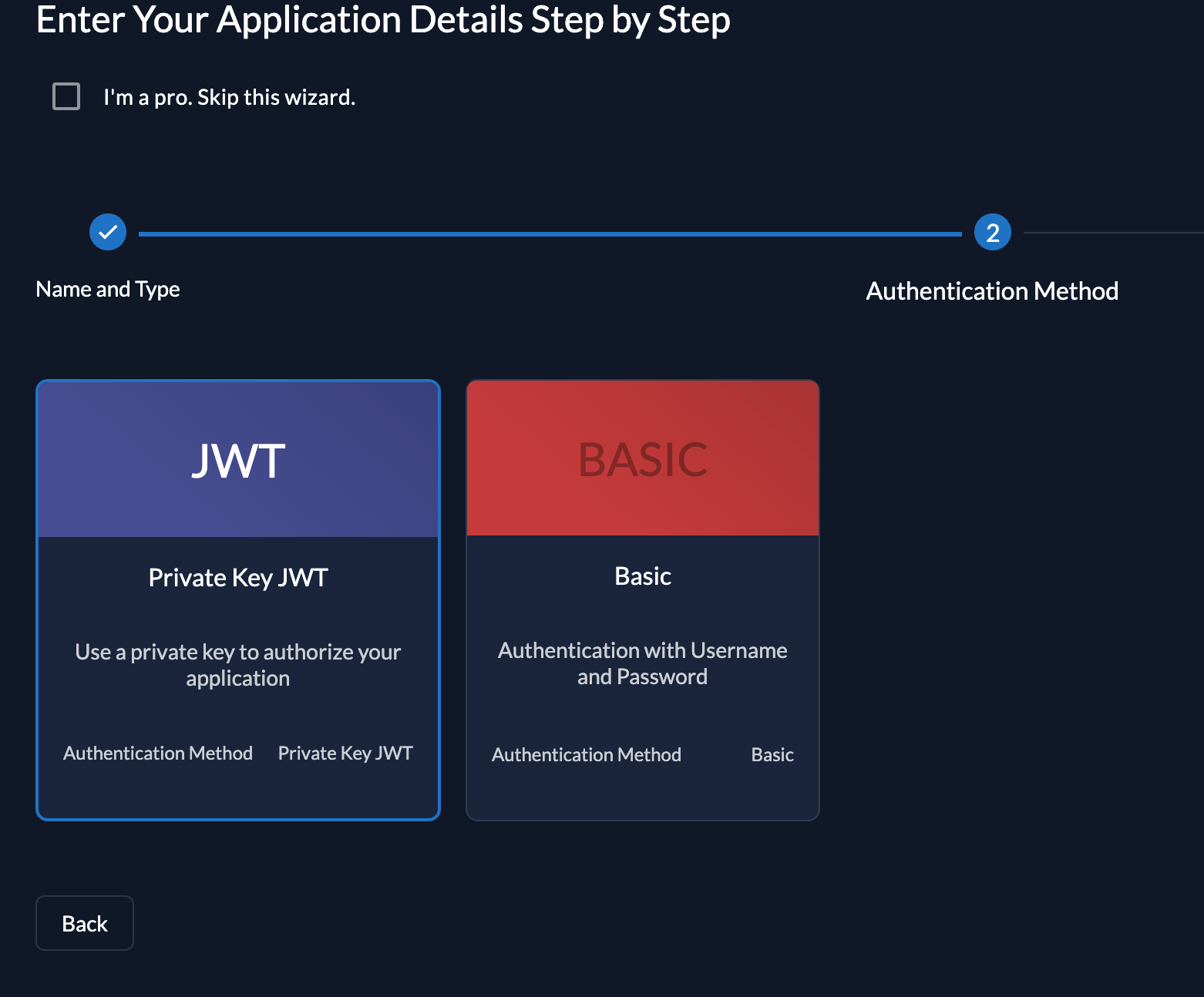
You then need to create a new JSON key.
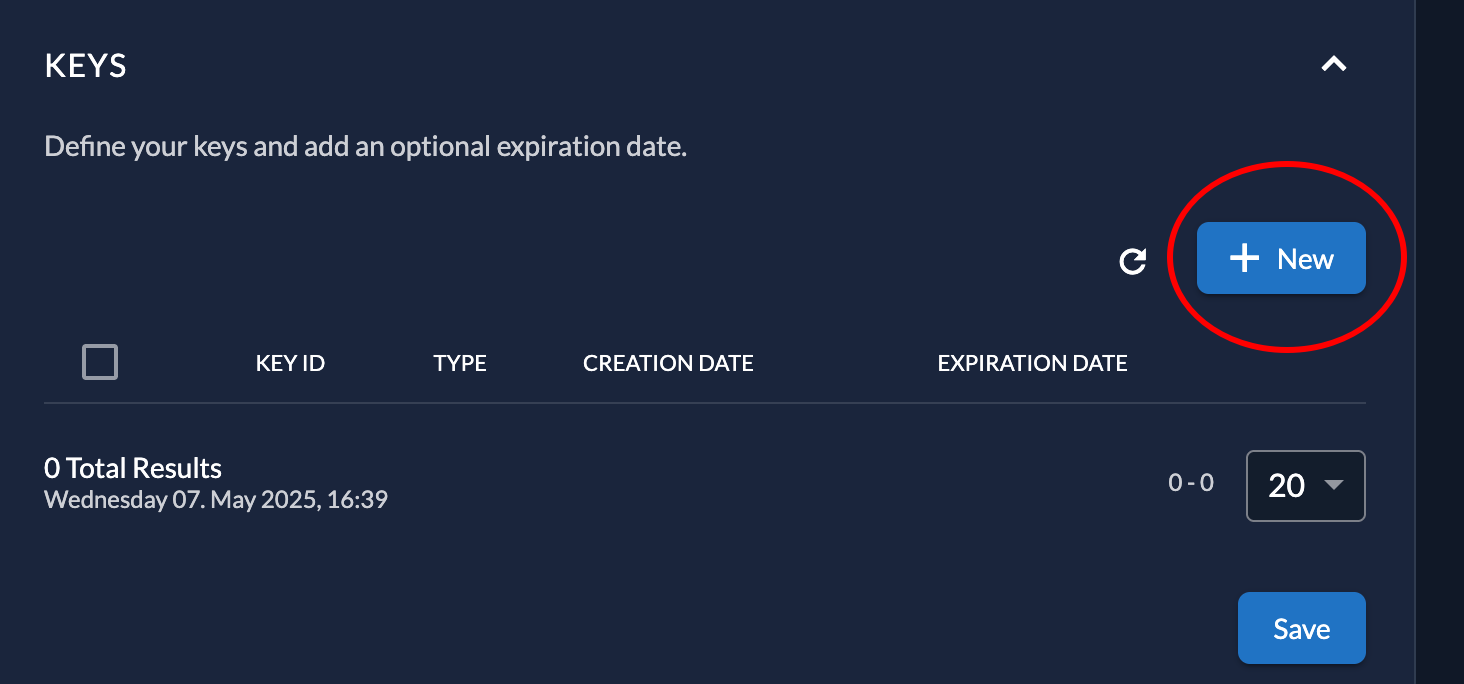
Select an expiration date that suits you.
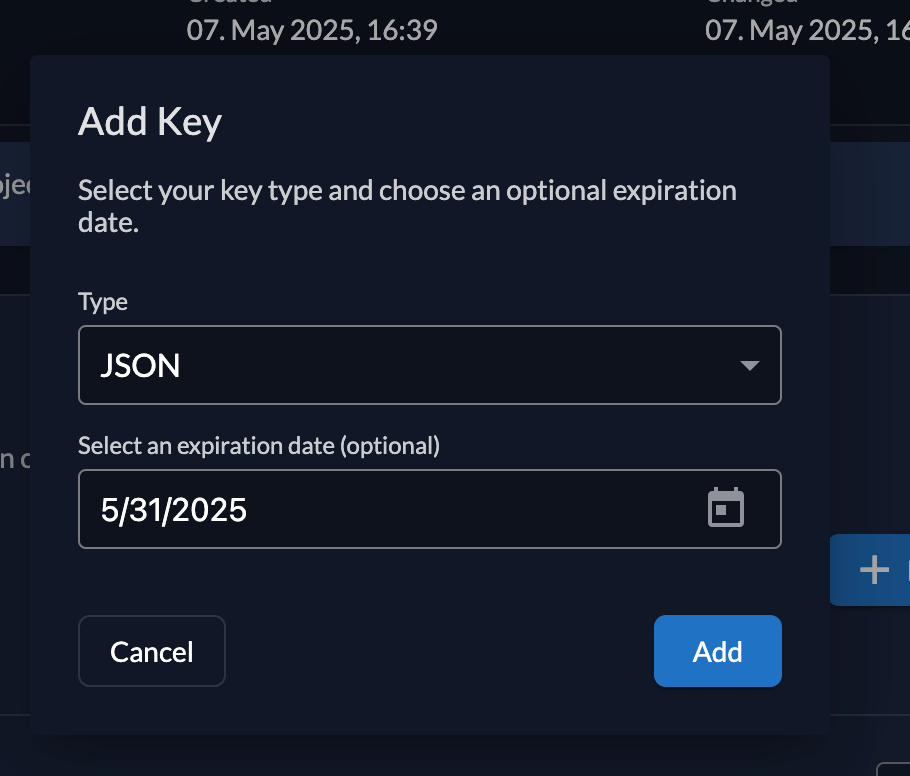
And make sure to download it, as you won't be able to retrieve it again.
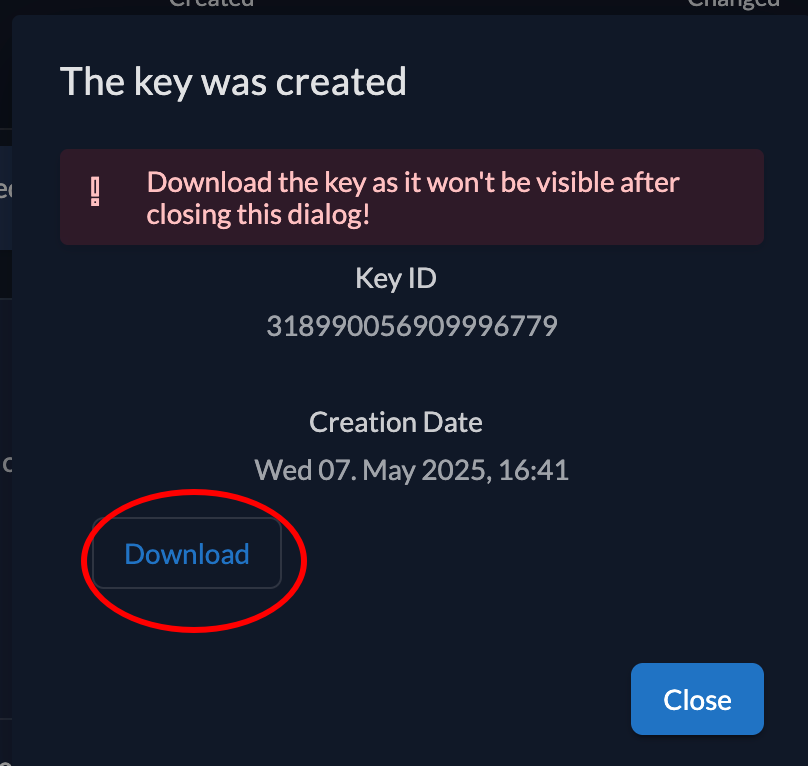
Now we need to create a Personal Access Token to authenticate the client requests.
On the user view, switch to Service Users and create a new one.
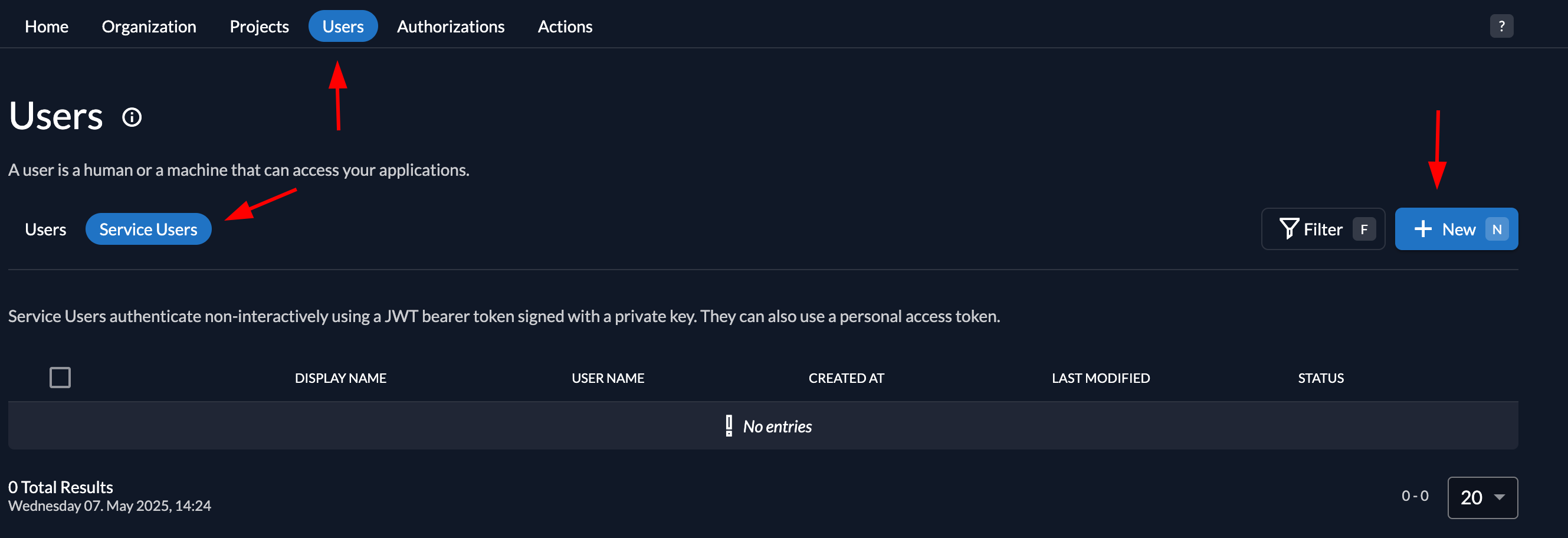
Give the service user a name and a user name. Select Bearer as Access Token Type.
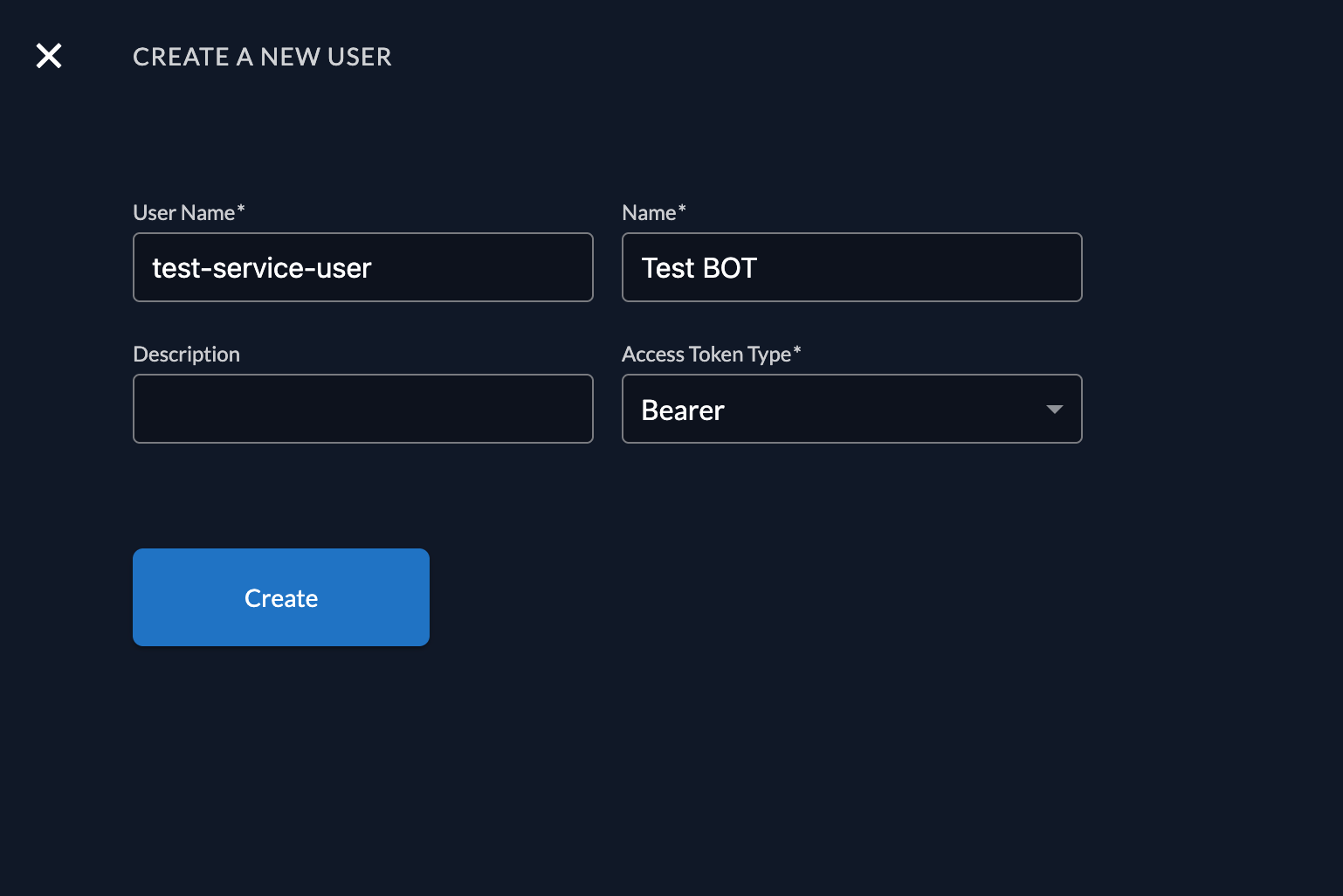
Create service user and personal access token (PAT)
Once done, from the left panel of the user management, click on Personal Access Token and create a new one.
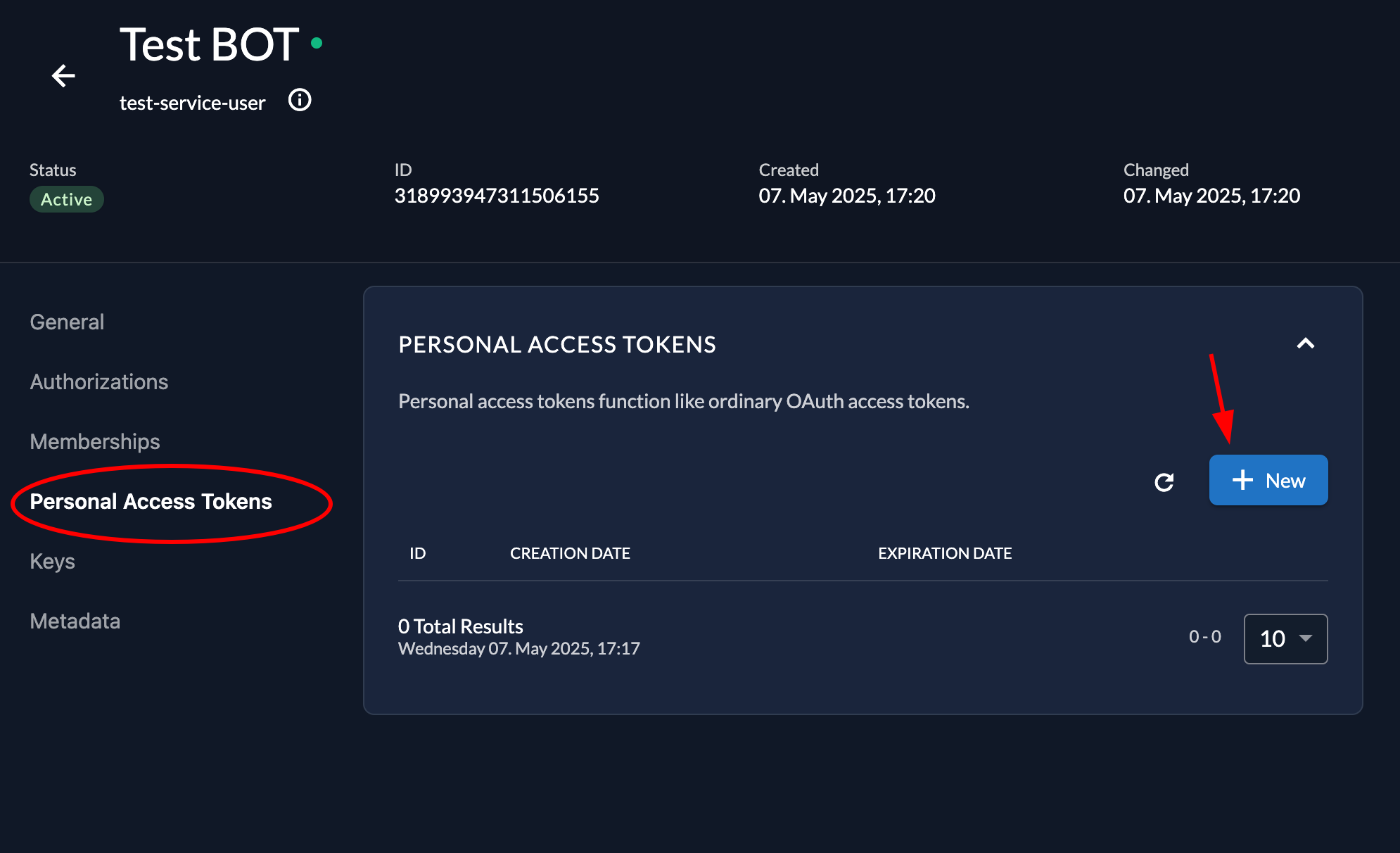
Set an expiration date and then copy the PAT generated to somewhere safe. We will need it later.
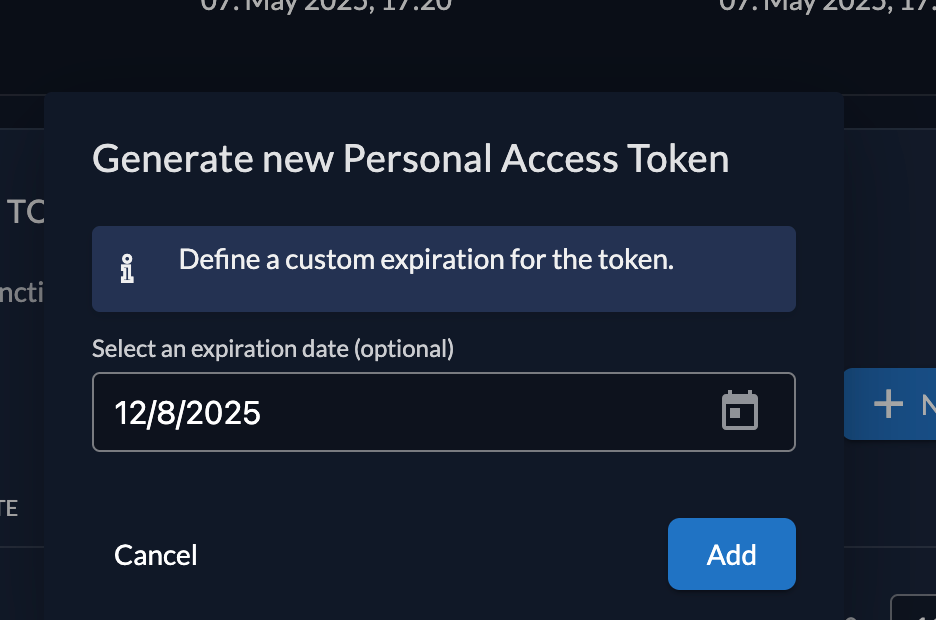
Go Setup
Add Go SDK to your project
You need to add the SDK into Go Modules by:
go get -u github.com/zitadel/zitadel-go/v3
Create example API
Create a new go file with the content below. This will create an API with three endpoints:
/api/healthz: can be called by anyone and always returnsOK/api/tasks: requires authorization and returns the available tasks/api/add-task: requires authorization with grantedadminrole and adds the task to the list
If authorization is required, the token must not be expired and the API has to be part of the audience (either client_id or project_id).
For tests we will use a Personal Access Token.
loading...
You will need to provide some values for the program to run:
domain: Your ZITADEL custom domain, e.g. https://my-domain.zitadel.cloudkey: The path to the downloaded key.jsonport: The port on which the API will be accessible, default it 8089
Test API
After you have configured everything correctly, you can simply start the example by:
go run main.go --domain <your domain> --key <path>
This could look like:
go run main.go --domain my-domain.zitadel.cloud --key ./api.json
After you get a successful log:
2023/12/04 10:27:42 INFO server listening, press ctrl+c to stop addr=http://localhost:8089
Public endpoint
Now you can call the API by browser or curl. Try the healthz endpoint first:
curl -i http://localhost:8089/api/healthz
it should return something like:
HTTP/1.1 200 OK
Content-Type: application/json
Date: Mon, 04 Dec 2023 09:29:38 GMT
Content-Length: 4
"OK"
Task list
and the task list endpoint:
curl -i http://localhost:8089/api/tasks
it will return:
HTTP/1.1 401 Unauthorized
Content-Type: text/plain; charset=utf-8
X-Content-Type-Options: nosniff
Date: Mon, 04 Dec 2023 09:41:54 GMT
Content-Length: 44
unauthorized: authorization header is empty
We need to use the personal access token generated previously.
If you provide a valid Bearer Token:
curl -i -H "Authorization: Bearer ${token}" http://localhost:8089/api/tasks
it will return an empty list:
HTTP/1.1 200 OK
Content-Type: application/json
Date: Mon, 04 Dec 2023 09:49:06 GMT
Content-Length: 2
{}
Try to add a new task
Let's see what happens if you call the AddTask endpoint:
curl -i -H "Authorization: Bearer ${token}" http://localhost:8089/api/add-task
it will complain about the missing admin role:
HTTP/1.1 403 Forbidden
Content-Type: text/plain; charset=utf-8
X-Content-Type-Options: nosniff
Date: Mon, 04 Dec 2023 09:52:00 GMT
Content-Length: 50
permission denied: missing required role: `admin`
Add admin role
So let's create the role and grant it to the user. To do so, go to your project in ZITADEL Console
and create the role by selecting Roles in the navigation and then clicking on the New Role button.
Finally, create the role as shown below:
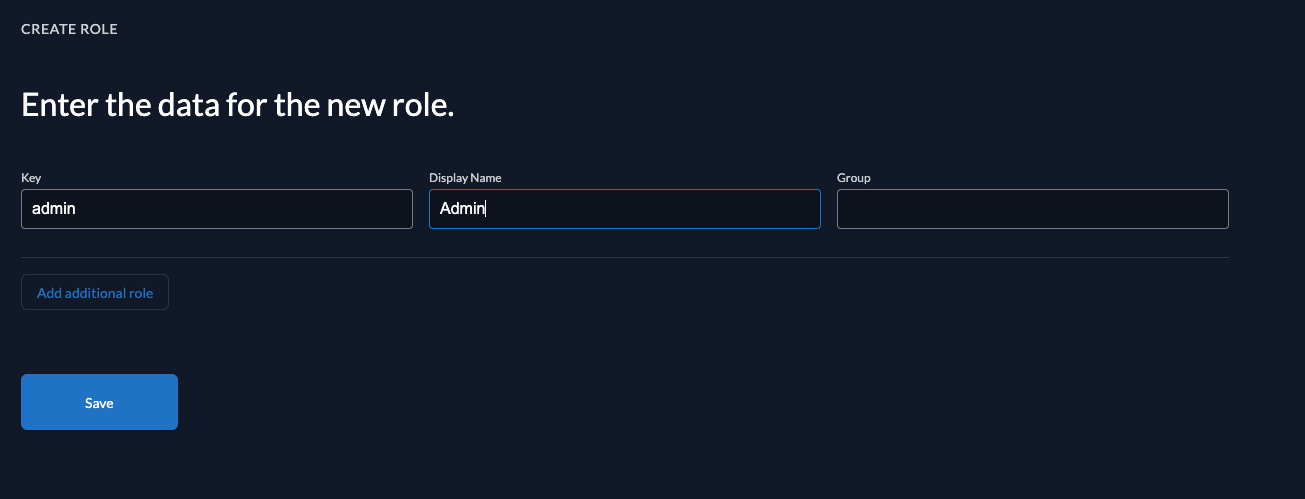
After you have created the role, let's grant it the user, who requested the tasks.
Click on Authorization in the navigation and create a new one by selecting the user and the admin role.
After successful creation, it should look like:
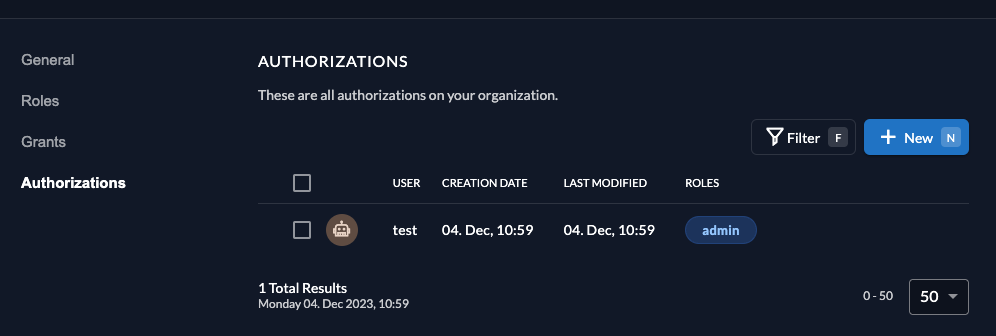
So you should now be able to add a new task:
curl -i -H "Authorization: Bearer ${token}" http://localhost:8089/api/add-task --data "task=My new task"
which will report back the successful addition:
HTTP/1.1 200 OK
Content-Type: application/json
Date: Mon, 04 Dec 2023 10:06:29 GMT
Content-Length: 26
"task `My new task` added"
Let's now retrieve the task list again:
curl -i -H "Authorization: Bearer ${token}" http://localhost:8089/api/tasks
As you can see your new task ist listed. And since you're an admin now, you will always get an additional create a new task on /api/add-task:
HTTP/1.1 200 OK
Content-Type: application/json
Date: Mon, 04 Dec 2023 10:08:38 GMT
Content-Length: 62
{"tasks":["My new task","create a new task on /api/add-task"]}